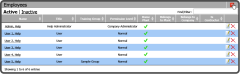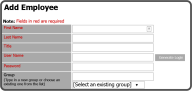Add Users
Administrative Users of the APSM Portal have access to add, edit, remove, or restore users. This makes it easy for administrators to keep the Employee Directory accurate and current. To add a new employee, select the Add Employee Icon in the top right corner.
This opens the Add Employee window. Enter the needed information (the red fields are required) and select the Save Button .
Note: The lines with red text indicate fields that are required. Only First Name, Last Name, Title, User Name, and Password are required.
Add Employee Field Breakdown
| First Name |
First Name of the employee |
|
| Last Name |
Last Name of the employee |
|
| Title |
Title of the employee |
|
| User Name |
User Name employee will use to login to portal |
|
| Password |
Password employee will use to login to portal |
|
| Group |
Employee's Safety Training Group |
|
| Home Address |
Employee's home address |
|
| City |
City Employee lives in |
|
| State/Zip |
State and Zip Code where Employee lives |
|
| Business Phone |
Work number for Employee (If applicable) |
|
| Home Phone |
Employee's home phone number |
|
| Cell Phone |
Employees cell number (If different than home #) |
|
| Email |
Employee work email, will allow notifications |
|
| Alternate Email |
If applicable, second email address |
|
| Fax |
If applicable, fax number |
|
| Employee Types |
Employee Type/Privilage |
|
| Interface |
Type of Portal Interface: Default, Training Only, Touchscreen |
|
| Card Number |
If applicable, Employee card number |
|
| PIN |
If applicable, PIN number |
|
| Comments |
Applicable comments about the employee |
|
| Hourly Rate |
Employee's hourly pay rate |
|
| Date Hired |
Date Employee was hired |
|
| Benefits |
Employee benefits, if applicable |
|
| Hub location |
Employee's plant location |
|
![]() in the top right corner.
in the top right corner. .
.