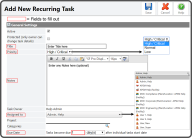Add New Recurring Task - General Settings
When creating a Recurring Task, the basic details are set in the General Settings section. Enter a Title, select a Priority, enter any Notes, select a User/Group to Assign the Task to, and enter the Due Date time frame (the Start Date is set in the Recurrence Options section).
| field | description |
|---|---|
| Complete | Select box when Task is Complete |
| Archived | Select box to Archive the Task |
| Protected (only owner can change Task details) | Select box to Protect the Task and only allow the owner to make changes |
| Title | Enter the Task Title |
| Priority | Select High/Critical, Normal, or Low Priority |
| Status | Select Not Started, Deferred, In Progress, Waiting on someone else, Complete, or Automatically Closed |
| Notes | Enter any Notes |
| Task Owner | This displays the Task Owner |
| Assigned To | Select who the Task is Assigned To |
| Project | Currently not used |
| Categories | Currently not used |
| Due Date | Enter when the Recurring Tasks become Due — Start Date is based on the Recurrence Options |
Add New Recurring Task - Categories
Add New Recurring Task - Reminder Options
Add New Recurring Task - Impact/Ranking
Add New Recurring Task - Task Link
Add New Recurring Task - Task Types
Add New Recurring Task - Task Type - Reminder
Add New Recurring Task - Task Type - Equipment Inspection Checklist
Add New Recurring Task - Task Type - Online Form
Add New Recurring Task - Task Type - Calendar Task
Add New Recurring Task - Recurrance Options
Edit Recurring Task - General Settings
Edit Recurring Task - Categories
Edit Recurring Task - Reminder Options
Edit Recurring Task - Impact/Ranking
Edit Recurring Task - Attachments