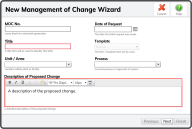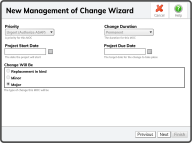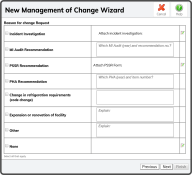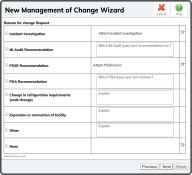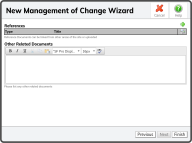To  to the right of the Management of Change Requests Header.
to the right of the Management of Change Requests Header.
This will start the New Management of Change Wizard.
- Enter an MOC No. (or leave it blank and the System will generate a number for you)
- Enter a Date of Request
- Give the MOC a Title
- Select a Template (if you have Templates)
- Enter or select the Unit/Area
- Enter or select a Process
- Give a detailed Description of the Proposed Change
- Select the Next Button
 .
.
Tip: The only required fields are the Title Field and the Description of Proposed Change Field.
- Select a Priority
- Select a Change Duration (Permanent or Temporary)
- Select a Project Start Date
- Select a Project Due Date
- Choose Major
 in the Change Will Be Field
in the Change Will Be Field - Select the Next Button
 .
.
- Select the reason(s) for the Major Change in the first column
- Add the related information in the second column
- Attach documents for any of the checked items in the third column
- Select the Next Button
 .
.
- Select any of the Technical Basis for Change in the first column
- Enter an explanation for those selections in the second column
- Select the Next Button
 .
.