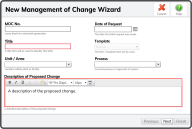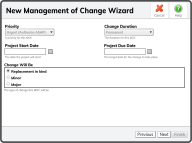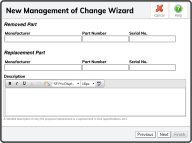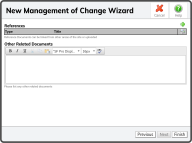To initiate a Replacement in Kind (RIK)  to the right of the Management of Change Requests Header.
to the right of the Management of Change Requests Header.
This will start the New Management of Change Wizard.
- Enter an MOC No. (or leave it blank and the System will generate a number for you)
- Enter a Date of Request
- Give the MOC a Title
- Select a Template (if you have Templates)
- Enter or select the Unit/Area
- Enter or select a Process
- Give a detailed Description of the Proposed Change
- Select the Next Button
 .
.
Tip: The only required fields are the Title Field and the Description of Proposed Change Field.
- Select a Priority
- Select a Change Duration (Permanent or Temporary)
- Select a Project Start Date
- Select a Project Due Date
- Choose Replacement in Kind
 in the Change Will Be Field
in the Change Will Be Field - Select the Next Button
 .
.
- Enter the Manufacturer of the part being replaced
- Enter the Part Number of the part being replaced
- Enter the Serial No. of the part being replaced
- Enter the Manufacturer of the new part
- Enter the Part Number of the new part
- Enter the Serial No. of the new part
- Enter a description of why the proposed replacement is a Replacement in Kind
- Select the Next Button
 .
.