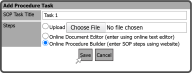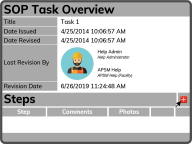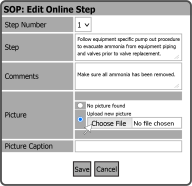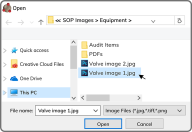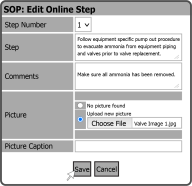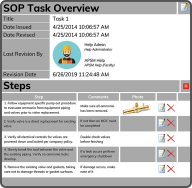Selecting Online Procedure Builder  in the Steps Section allows you to add Steps for a System Entire SOP. The Step-by-Step method results in a very clean looking Procedure, and is the recommended method to use.
in the Steps Section allows you to add Steps for a System Entire SOP. The Step-by-Step method results in a very clean looking Procedure, and is the recommended method to use.
To add Steps, select the Steps Icon  to the right of the SOP Title.
to the right of the SOP Title.
Select the Add Steps Icon ![]() located to the right of the Steps Header.
located to the right of the Steps Header.
Choose a Step Number, describe the Step and add Comments. If you want to add a Picture, select the Choose File Button  .
.
Browse to the file on your device, select the file, and then select the Open Button  .
.
After selecting a photo, you can give it a caption using the Picture Caption Field. Then Select the Save Button  .
.
You can continue adding as many Steps as you want. After you finish adding Steps, you can see them in an Overview of the SOP Task.