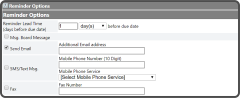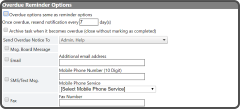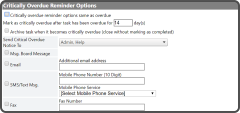Add New Task - Reminder Options
Reminder Options is used to setup and send email notifications to the assigned User/Group and others for escalation.
In the Reminder Options section, enter a Reminder Lead Time, select Msg.Board Message (optional), select Send Email and add an Additional Email Address (optional).
| field | description |
|---|---|
| Reminder Lead Time | Enter the number of days, weeks, or months before the due date to have initial reminder sent |
| Msg.Board Message | Select this to have a Msg.Board Message posted (displays in the Employee's Communication Center) |
| Send Email | Select and enter an Email Address if you want to send an initial reminder to someone in addition to the Assigned |
| SMS/Text Msg. | This option isn't currently working |
| Fax | This option isn't currently working |
In the Overdue Reminder Options section, deselect Overdue options same as reminder options and set how often you want a reminder to be sent if the Task is overdue.It is optional to select Archive Task when it becomes overdue (close without marking as completed).
If you need an Overdue Reminder to notify someone other than the recipient selected in the Reminder Options section, uncheck the Overdue options same as reminder options. This opens additional options for the Overdue Reminders Options. Select who to send the Overdue Notice to and follow the steps from the Reminder Options section.
| field | description |
|---|---|
| Overdue options same as reminder options | Deselect this to change the Overdue reminder options (leave checked to keep the options the same as the reminder options) |
| Once overdue, resend notification every (__) days | Enter how frequently (in days) you want overdue notifications sent |
| Archive Task when it becomes overdue (close without marking as completed) | Select this to archive the Task once it's overdue without marking it as complete (Typically not used) |
| Send Overdue Notice To | Select who to send the Overdue Notice to |
| Msg.Board Message | Select this to have a Msg.Board Message posted (displays in the Employee's Communication Center) |
| Send Email | Select and enter an Email Address if you want to send overdue reminder to someone in addition to the Assigned, and Person/Group selected in the Send Overdue Notice To option |
| SMS/Text Msg. | This option isn't currently working |
| Fax | This option isn't currently working |
In the Critically Overdue Reminder Options section, deselect Critically Overdue options same as reminder options and set when the Task is marked as Critically Overdue. It is optional to select Archive Task when it becomes critically overdue (close without marking as completed).
If you need a Critically Overdue Reminder to notify someone other than the recipient selected in the Reminder and Overdue Reminder Options sections, uncheck the Critically Overdue options same as reminder options. This opens additional options for the Critically Overdue Reminders Options. Select who to send the Critically Overdue Notice to and follow the steps from the Reminder Options section.
| field | description |
|---|---|
| Critically Overdue options same as reminder options | Deselect this to change the Critically Overdue reminder options (leave checked to keep the options the same as the reminder options) |
| Mark as critically overdue after Task has been overdue for (__) days | Enter the number of overdue days before a Task is marked as critically overdue |
| Archive Task when it becomes critically overdue (close without marking as completed) | Select this to archive the Task once it's critically overdue without marking it as complete (Typically not used) |
| Send Crtical Overdue Notice To | Select who to send the Critically Overdue Notice to |
| Msg.Board Message | Select this to have a Msg.Board Message posted (displays in the Employee's Communication Center) |
| Send Email | Select and enter an Email Address if you want to send critically overdue reminder to someone in addition to the Assigned, and Person/Group selected in the Send Overdue and Critically Overdue Notice To option |
| SMS/Text Msg. | This option isn't currently working |
| Fax | This option isn't currently working |
Note: User must have an email address in the APSM website to receive reminder emails unless using the Email Field.